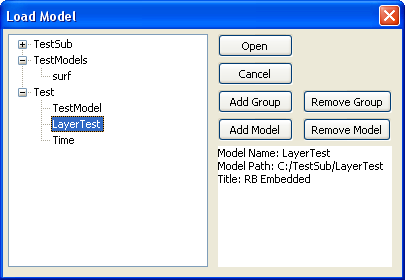Open A Model
The Model>Open menu option allows the user to open previously used models and create destinations for new models in a 2 level database. When the user clicks on the menu a window will appear with a tree structure on the left and buttons and a information window on the right. If the user has not used this functionality before on the computer the tree window will be blank.
To begin from a blank tree the user must add a group. A group is like a folder where similar models can be stored. The user can organize groups in any way desired however all models must be in a group. Any attempt to add a model outside of a group will not add a model to the tree. When the user clicks the add group button a window will pop-up and ask for a name for the group. One the user clicks ok the group will be added to the bottom of the tree. To remove the group from the tree the user can select the group by left clicking on it with the mouse and then hitting the remove group button when the group is highlighted. When this happens the user will be prompted for a conformation if the groups is to be removed. If the user clicks yes the group will be removed. A second pop-up will appear and ask the user if he wants to delete all of the data from the models in that group. If the user selects yes the files and folders for the models in the group will be removed from the hard drive. If the user selects no the model files and folders will still exist.
Once the user has a group in the tree structure, a model can be added to the group by clicking on the desired group to highlight it. Next the user can hit the add model button which will pop-up a window that asks the user to enter model information. Once the user clicks ok a model will be added to the group. The user can add a new model which has not yet been defined, a model that already exist in another group, transferred from another computer, or created in another way. If the user wishes to remove a model the user can press the remove model button when the desired model is highlighted in the tree. The program will prompt the user with a similar set of pop-up that were described when the remove group button is pressed.
The user can open the model by highlighting it in the tree and clicking open button. Once the open button is clicked the window will close and the model will be loaded. If the user has just defined the model, there may be errors that appear stating that files are not found. This is normal because the program is attempting to load files that have not yet been created. These files will be created when the user issues a SAVE command.
The model database file itself is stored in a file called SASSIdb.xml on the user hard drive in a default location that varies by operating system. This file contains the the model/group tree structure found in the window's left hand side. Other than model name and location of the models this file contains no other information about any models on the hard drive.